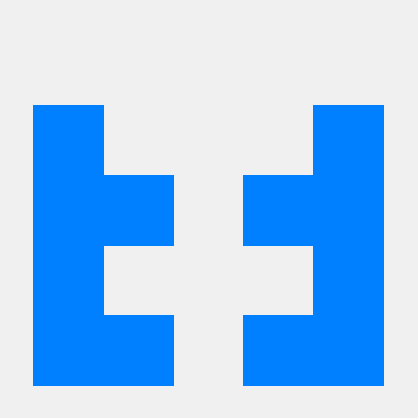Essential AutoCAD Tips for Efficient Designing
AutoCAD is one of the most widely used CAD software tools in the engineering and design fields. Here are some essential tips to help you maximize your efficiency while using AutoCAD.
Tip: Use Layer Management Effectively
Proper layer management is crucial in AutoCAD to keep your drawings organized. Use different layers for different elements of your design. For example, you might have separate layers for dimensions, text, and various components of your design.
- Create Layers: Use the Layer Properties Manager to create and manage layers.
- Color Coding: Assign different colors to layers for easy identification.
- Lock Layers: Lock layers that you don’t want to accidentally modify.
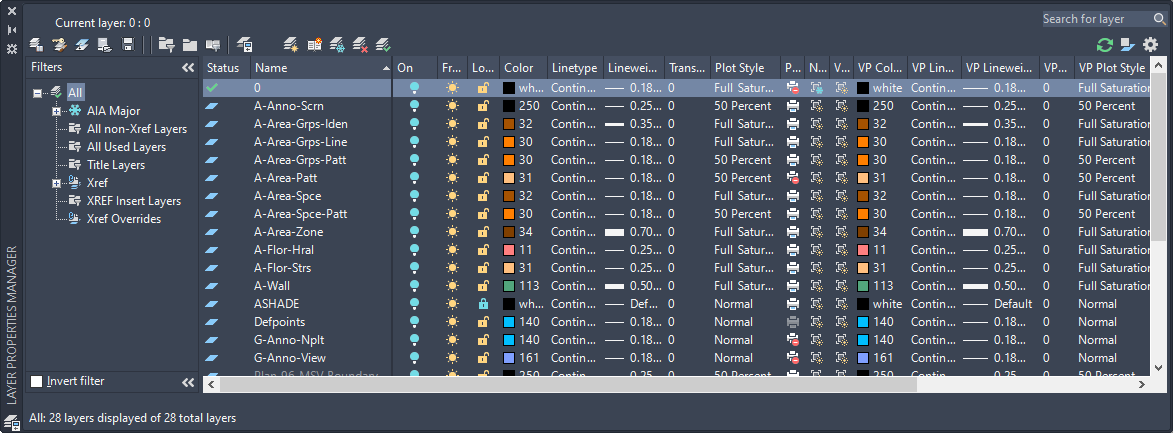
Additional AutoCAD Features to Explore
Keyboard Shortcuts: Mastering keyboard shortcuts can significantly speed up your workflow. For instance, typing
Lfor line orCfor circle can save you time.Blocks and Templates: Use blocks for frequently used components and templates for standard drawing layouts. This helps in maintaining consistency and reduces the time spent on repetitive tasks.
Dynamic Input: Enable dynamic input for more efficient command entry directly near the cursor. This feature provides prompts and allows you to input values on the fly.
Tip: Utilize the Command Line
The command line is a powerful tool in AutoCAD. It allows you to enter commands quickly, making it a great way to increase productivity.
- Quick Access: You can quickly access commands by typing them in.
- Autocomplete: The command line supports autocomplete, suggesting commands as you type.
Command: L [Enter]
This will activate the line tool immediately.
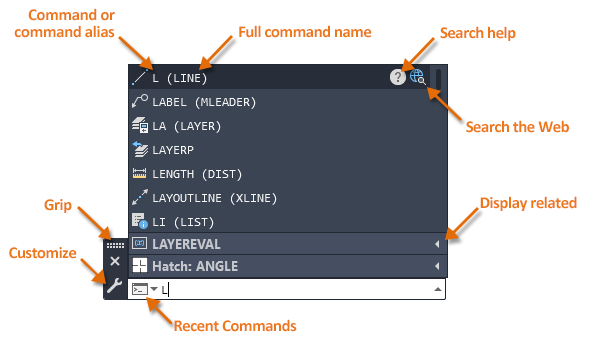
By applying these tips and leveraging AutoCAD’s features, you can improve your efficiency and workflow significantly. Happy drafting!